Lesson 3 : Introduction to Accounting Packages: TALLY
Introduction
Tally is powerful accounting software, which is driven by a technology called concurrent multi-lingual accelerated technology engine. It is easy to use software and is designed to simply complex day to day activities associated in an enterprise. Tally provides comprehensive solution around accounting principles, inventory and data integrity. Tally also has feature encompassing global business. Tally software comes with easy to use interface thus making it operationally simple.
- Provides solution: Tally accounting software provides a solution around inventory management, stock management, invoicing, purchase order management, discounting, stock valuation methodology, etc.
- Track every detail of transaction: Tally accounting software also comes with drill down options, which can track every detail of transaction. It helps in maintaining simple classification of accounts, general ledger, accounts receivable and payable, bank reconciliation, etc.
- Makes data reliable and secure :The technology employed by tally makes data reliable and secure. Tally software supports all the major types of file transfer protocols. This helps in connecting files across multiple office locations.
- Undertaking financial analysis and financial management: Tally accounting software is capable of undertaking financial analysis and financial management. It provides information around receivables turnover, cash flow statement, activity consolidation and even branch accounting.
- Easy to set up and simple to use Tally accounting software is easy to set up and simple to use. A single connection can support multiple users. It can be easily used in conjunction with the Internet making possible to publish global financial reports.
- Connect with various Microsoft applications: Tally accounting software can seamlessly connect with various Microsoft applications such as MS Excel, MS Word etc.
Features of tally
- Tally ERP 9 supports multi languages, so it is called as multi-lingual tally software. Accounts can be maintained in one language and reports can be viewed in another language.
- We can create and maintain accounts of unlimited companies.
- Using payroll feature, you can automate employee records management.
- Tally has feature of synchronization, the transactions maintained in multiple locations offices can be automatically updated.
- Generate consolidated financial statements as per requirements of company.
- Managing single and multiple groups are very important features of tally.
- ERP9 provides the capability to generate instant and accurate reports, which assists the management to take timely and correct decisions for the overall productivity and growth of the organization.
- ERP9 suits any style of business needs and eliminates the necessity for a business to change its style of operation, in order to adapt to the nature of the application.
- ERP9 provides its users with remote capabilities to access the data from any location whatsoever at any point in time.
- A special Auditors’ Edition is offered by Tally.ERP9, which provides auditing and compliance capabilities exclusively for Chartered Accountants.
Advantages of tally ERP 9
- Easily implement and customize: Tally ERP 9 software is a low cost of ownership and it can be easily implement and customize.
- Supports multi operating systems: such as Windows & Linux and can be installed on multiple systems.
- Utilizes very low space for installation: Tally software utilizes very low space for installation and the installation of tally is an easy method.
- Backup and restore: It is built in backup and restore, so the user can easily backup all companies data in a single directory, in a local system disk.
- Supports all types of protocols such as HTTP, HTTPS, FTP, SMTP, etc.
- Multi languages: Supports multi languages including 9 Indian languages. The data can be entered in one language and you can generate invoices, Po’s, delivery notes, etc in other language.
Disadvantages of tally ERP 9
- Not User-Friendly:Tally fails to be an user friendly software. It does not help you use it with ease. It is of course a simple software but not everyone can grasp the knowledge of accounting soon after installing
- Not Flexible: The default setting button is not provided. In case you want to change the setting after the configuration settings are done. You have to restart and delete all the ledgers and start again from the beginning. Once you have created the journal voucher it is not possible to make changes in it. In Tally ERP once you have set the level of the items in the inventory you cannot set the level once again after the reorder. This makes it very rigid and difficult to use.
- Low Security:You have to be very careful with the password as well. Once you lose or forget the user password the retrieving of data is very difficult and quite time consuming. Also there is a alarming possibility of losing the data in case of a virus or hard disk crash.
- No Customization: Customization is very limited. When they customize their product for you, you do not get the complete package and it makes it even more difficult for you to work with as you pay the price but then you have to settle for minimum.
- Risk of Data Loss and intrusion: As it is offline software therefore it has no backup in case your system crash or some mishap takes place. Therefore you have to separately back up your data which gives birth to extra work.
- Single window software:It does not allow opening the same transaction screen from multiple computers. Therefore it becomes time consuming unlike other software that allows you to work on more than one ledger at a time. Tally allows only one ledger at a time which makes it difficult for the user to view other things in it at once.
Tally Screen Components
Tally Screen Components – After you startup the Tally ERP 9 Application, the welcome home screen of Tally ERP 9 – Power of Simplicity displays on the screen during the Tally software loading on computer system.

The home screen of Tally ERP 9 contains the following components
- Title Bar
- Horizontal Button Bar
- Close Button
- Gateway of Tally
- Buttons Toolbar
- Calculator area
- Info Panel
- Data and Time
Complete details of Tally Screen Components
- Title Bar:It displays the Tally software that you are using.
- Horizontal Button Bar:It helps to choose Language, Keyboard settings, Control centre, support centre and Help.
- Close Button:By click on this button or Ctrl + M, tally window closes
- Task Bar: Displays the task of Tally ERP 9
- Gateway of Tally:It displays menu, screen, reports
- Info Panel: Information panel displays the tally version, license details and configuration details
- Calculation Area: Calculation area will be used for calculation functions.
- Buttons Tool Bar:It displays the buttons that enables for immediate interaction with Tally.ERP 9. It displays only the buttons that are applicable to the current task.
- Date and Time: Displays current data and time.
Gateway of Tally –> Press function key F12 or click on F12: Configure
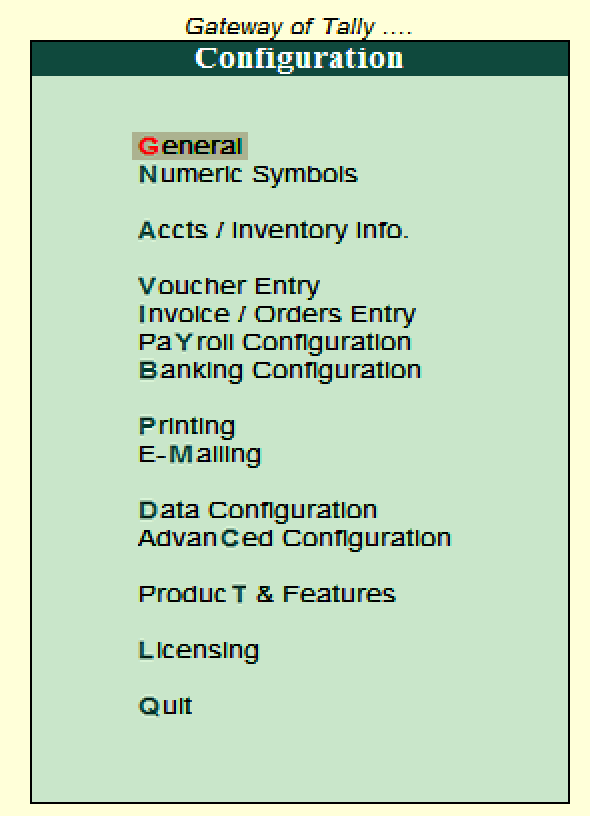
The configuration screen contains multiple settings that helps to configure the required information for master creation, voucher entry, banking, printing, etc. The important settings that available on configurations screen are
- General
- Numeric Symbols
- Accts/ Inventory info
- Voucher entry
- Invoices / Orders entry
- Payroll Configuration
- Banking Configuration
- Printing
- Data configuration
- Advanced configuration
- Product & Features
- Licensing
How to create company in Tally ERP 9
Step 1: After login to Tally, double click on the option create company under company information. To create company in Tally, follow the following navigation path Gateway of Tally > Company Info > Create company
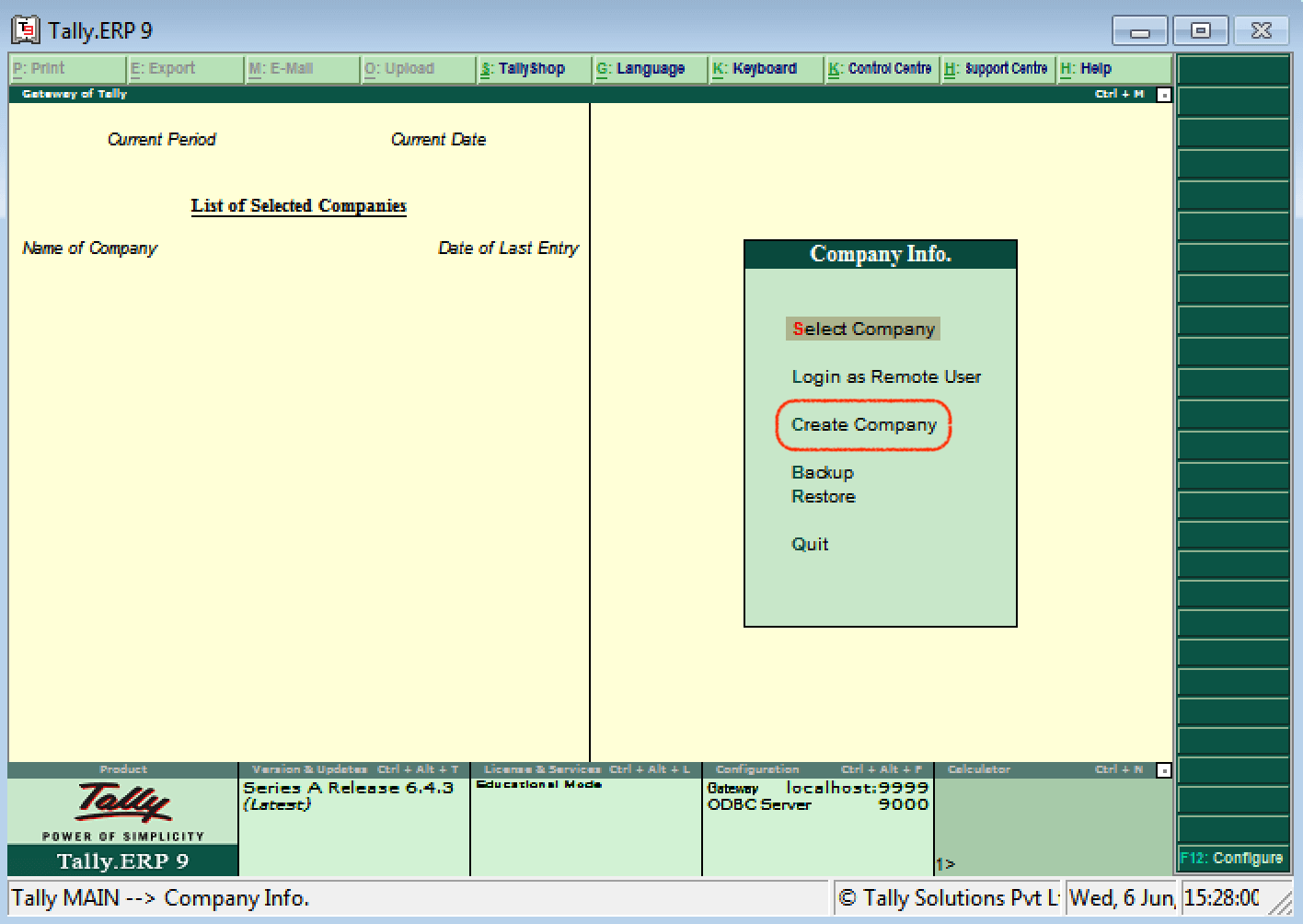
Step 2: The company creation window displays on the screen as show below image
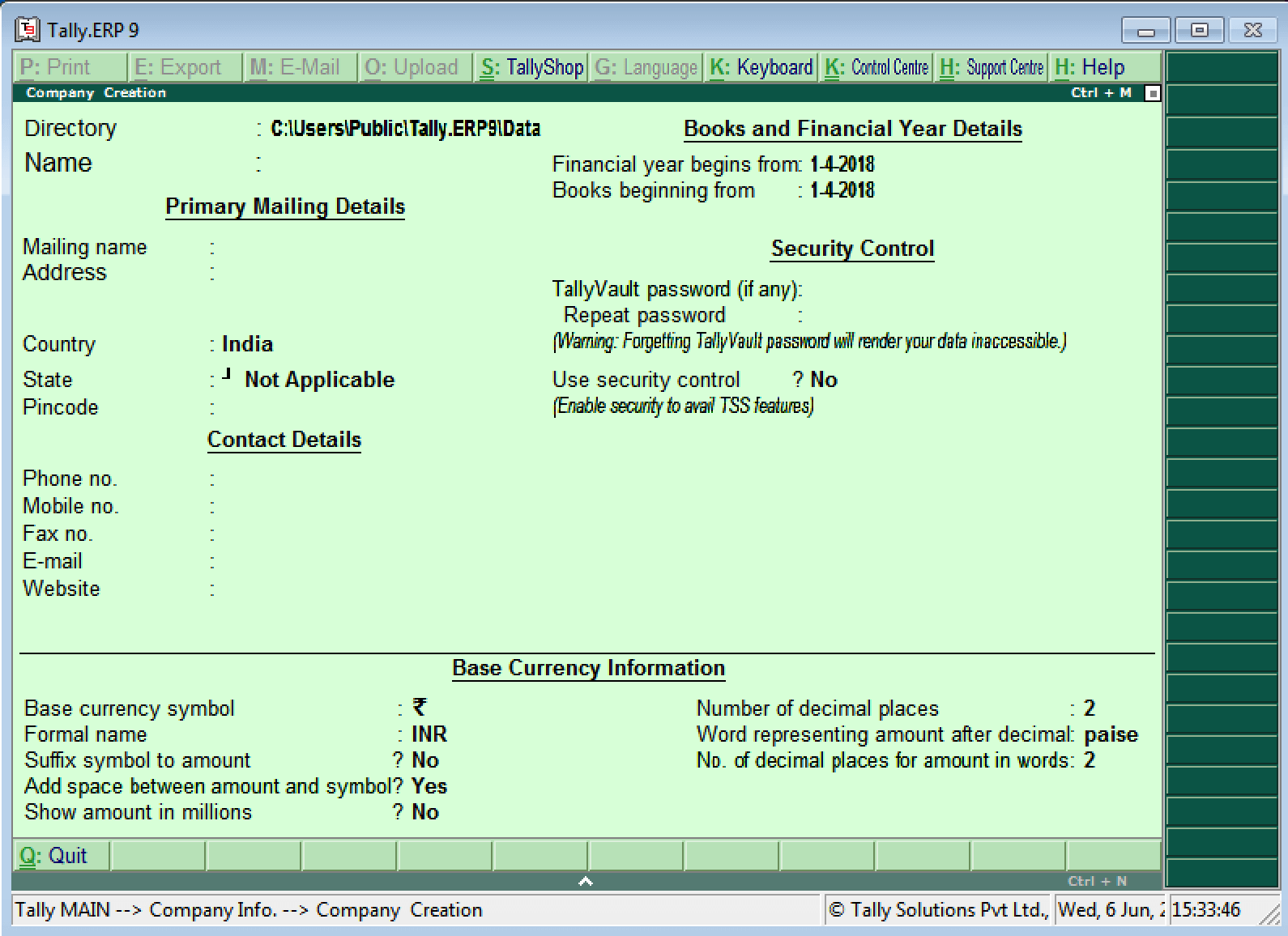
Note: Use the enter key or Tab key or Arrow key or Mouse to navigation between the fields in Tally.
Step 3: On company creation screen, update the following details
- Directory: It is a path where the company date will be stored on system. By default, the tally directory will updated as C:\Users\Public\Tally.ERP9\Data and you can change the path as per your requirements.
- Name: Update the name of company that identifies in Tally ERP 9.
Primary Mailing Details
- Mailing Name: The mailing name of company will be automatically updated as per the given name of company; however the mailing name can be changed as per the requirements.
- Address:Update the complete address details of company
- Statutory Compliance for: Choose the country name as India from the given list of countries.
- State: Choose the state from the given list of states.
- Pin Code: Update the Pin Code of company, where it is located.
Contact Details
- Telephone No: Update Company landline/ Telephone number
- E-Mail: Update the company e-mail id
- Mobile No: Mobile number for contacting
- Fax no: Update the Fax number
- Website: Update the official website address of company
Books and Financial Year Details
- Financial Year From: Update the financial year starting date, all Indian company’s financial year start from 1st April and ends on 31st March. Tally considers the 12 months from the date given for financial year. The financial year will be automatically displayed on Tally system, if FY starts in middle of year, you can specify the exact date from here.
- Books beginning from: Specify the books beginning date.
Security Control
- Tally Vault Password: By enabling Tally vault password, the company data is secured in an encrypted form. The data is not accessible without the password, if you lost the password that will be not recovered.
- Use Security Control:Enabling securing control helps only authorized users are allowed to enter/edit/delete the vouchers on Tally.
Base Currency Information
- Base Currency Symbol:
- Formal Name: INR (India Rupees
- Suffix Symbol to Amount: No
- Add spaces between the amount and symbol: Yes
- Show amount in Millions: Yes
- Number of decimal Places: 2
- Word representing amount after decimal: Paisa
- No of decimal places for amount in words: 2
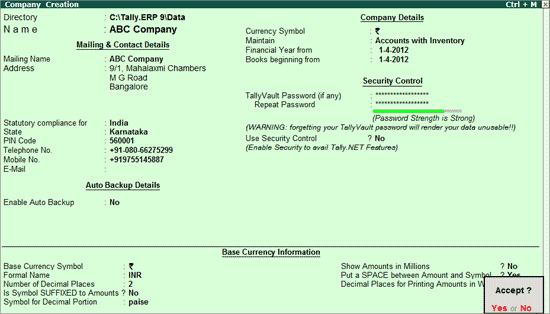
After updating all the required details of company, choose yes to save the entered details in Tally.
QUIT FROM Tally.ERP 9
For quit or close to tally (after working) we follow the following steps-
- Come to the G.O.T. (gateway of tally) by pressing ‘esc’ key many time (from any menu).
- On G.O.T. menu when we press ‘esc’ key once more time we see the following box on screen.
After it we press ‘Y’ key or ‘enter’ key from key board Tally window will be closed.

OR
By pressing (ctrl + Q) when we on G.O.T. menu the Tally window will be closed automatically.
| Company Info. Menu of Tally.ERP 9 |
| The Company Info.(Information) menu appears as shown.
The menu options in the Company Info. are as follows Select Company Allows you to Select or load a company. Connect Company Allows you to Connect Company on Tally.NET Disconnect Company Allows you to Disconnect Company from Tally.NET Shut Company Allows you to shut a company. Create Company Allows you to create a Company. Alter Allows you to alter a company. Security Control Allows you to create Security Levels and users & passwords. Change Tally Vault Allows you to secure the data by providing a Tally Vault password. Split Company Data Allows you to split company data across multiple period Backup Allows you to take a backup of the company data. Restore Allows you to restore a data backup. |
